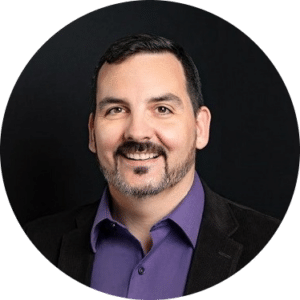When was the last time you backed up your WordPress website? Do you even remember or do you rely on your website hosting company to do that for you?
When was the last time you backed up your WordPress website? Do you even remember or do you rely on your website hosting company to do that for you?
If you don't already know how, learning how to back up your WordPress website is something that you should add to your to-do list. Knowing how to perform a manual backup of your website will help you prevent future heartbreak.
Trust us when we say that, while learning this process may not seem urgent, you'll want to figure it out sooner rather than later. You never know when disaster may strike.

Your WordPress database contains every post, every comment, and every link on your blog. It contains every product listing, all your webpage text, and every photo and image you have on your site. If this database gets erased or corrupted, you could lose everything, much of which is next to impossible to replicate.
Backing up your website is simply making a copy of your site that you can reinstall if anything goes wrong. This precautionary measure can save you a lot of undue stress if anything goes wrong. Think of your backup as an insurance policy that protects all the time, effort, and money you've invested in your website.
Lots of things can happen to corrupt or destroy your database, much of which is out of your control. When your site is properly backed up, you can quickly and easily restore your content whenever needed. If you don't have a website care plan, it's worth your time to spend a few minutes on a regular basis making an easy, convenient backup of your database so you're prepared if it ever needs to be replaced.
Related Reading: Why a Care Plan is Essential for the Success of a WordPress Website
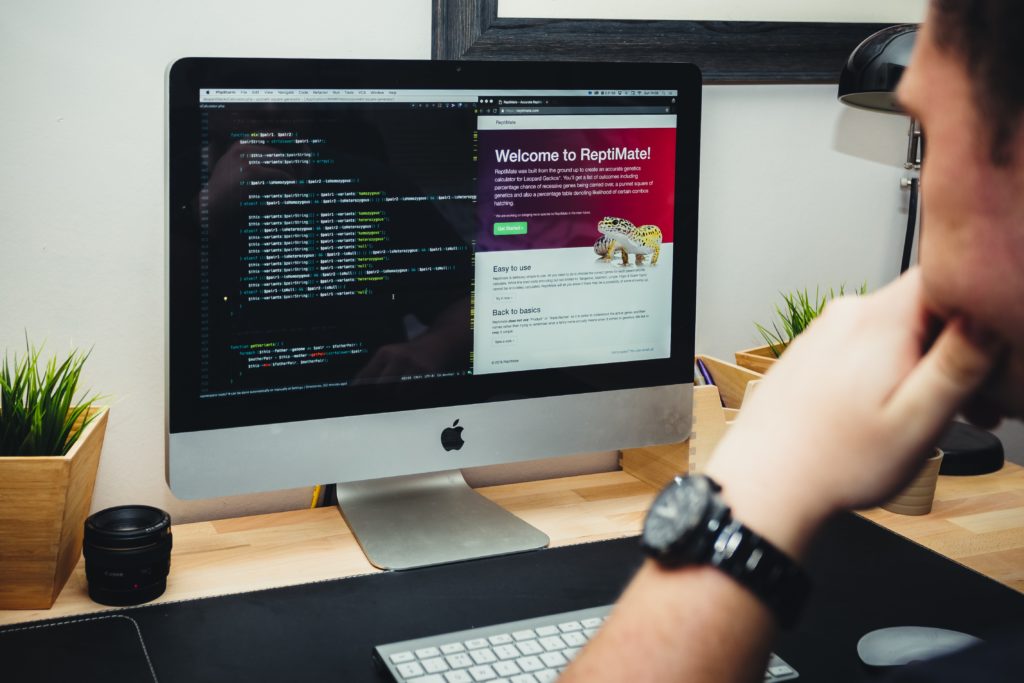
When you're preparing to back up your WordPress website, you need to first understand that there are actually two parts that you'll need to download and dave. The first part is your website files. This includes your theme and plugins, scripts, and media files that make up the structure of your website and provide the functionality. The second part is the MySQL database that stores your blog posts, comments, and the other options you set in your WordPress admin area.
There are two ways you personally can ensure your website is properly backed up: manually and through plugins.
The process for manually backing up your website is relatively simple and straightforward. The first thing you need is direct access to your web server. You can get this through a hosting account file manager or an FTP such as FileZilla. If your server is configured properly, you just need access to the public.html folder.
To fully backup your WordPress site files, copy and download the wp-content directory and the wp-config.php file. These are the files that contain everything that makes your site unique: plugins, themes, and configuration details. The rest of the files in that folder are included in every WordPress installation so you'll have access to them the next time you install WordPress.
For the next step, you'll need to have a database management tool such as phpMyAdmin. To download the MySQL database file, use the Quick Export option from your tool's Export tab, keep the SQL output format and click download.
Once you have these files downloaded, the safest thing you can do is to upload them to your cloud storage of choice. The best way to organize these files is to create a new folder labeled with the date of the backup and store all the files from that date in that folder. That way, you'll know which files are the most recent and can easily restore your website to a specific version if needed.
There are two plugins that we recommend to clients who are looking for an easy way to automatically back up their website.
Related Reading: Six Best WordPress Sitemap Plugins for 2021

The answer to this question depends on how often your site changes. If your site is relatively static, meaning you don't update the content that often, daily backups aren't necessary. You could probably even get by with monthly backups.
However, if you have a site with an active blog and a community of readers who leave comments, you're going to want to backup every day so none of that content gold gets lost in any future restores.
As for eCommerce sites, you'll want a real-time backup solution so that you don't lose any order data in the event of a restore.
So how do you decide what backup schedule is best for you and your business? Easy. Fill in the blank on the following prompt:
If I lost data from the last _____________, my site would be negatively affected.
Whatever timeframe you specified should be the timeframe of your backup schedule. When you're determining what that timeframe is, remember to think beyond how often YOU create content and consider how often your users create content. Whether that's orders in your store or comments on your blog, that is also content you need to be able to restore.
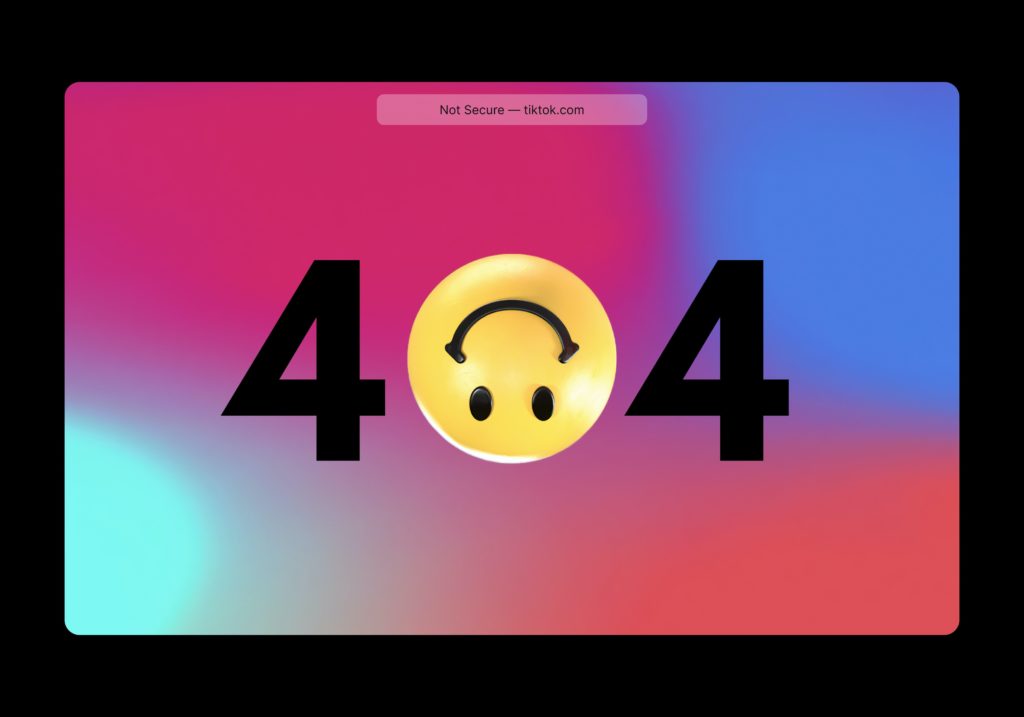
Related Reading: How to Move Your Website to a New Host
Unless you are using a premium managed WordPress hosting provider such as Kinsta, WP Engine, or Flywheel, you are going to want to back up your WordPress site yourself. Most cheap hosting providers will only backup your MySQL and it can be a pain to request a copy of that backup when you need it. (Some cheap hosting providers will take days to get that copy to you.)
With our website care plans, we proudly offer hosting services through Kinsta for this exact reason. Our daily backups of your site mean we can restore your site to normal with minimal downtime. And with multiple backup locations, your site's data is guaranteed to be available when you need it.
—
Thrive Design is a customer-centric web design and development company from Seattle. Contact us today to find out how we can elevate your business online! Find us on Clutch, UpCity, LinkedIn, Facebook, and Twitter.